Through the "multiple users" feature, parents can invite guests to follow and view your baby's growth. Rest assured that parents retain full control of their guests' privacy settings and customizations.
If you are a Pixsee Planet Standard plan subscriber, you can invite 2 more family member to follow your baby's growth together.
If you are a Pixsee Planet Gold Star plan subscriber, you can invite up to "5" family members to follow your baby's growth together.
Friendly reminder:
*Ensure family members have downloaded the Pixsee App before sending them an invitation to join.
*Family members are recommended to register for an account with Pixsee first. If not, when the App requires their login, you will have to send them new invitations to register.
*To keep a stable internet connection, we recommend connecting no more than 3 devices at once.
If you are a Pixsee Planet Standard plan subscriber, you can invite 2 more family member to follow your baby's growth together.
If you are a Pixsee Planet Gold Star plan subscriber, you can invite up to "5" family members to follow your baby's growth together.
Friendly reminder:
*Ensure family members have downloaded the Pixsee App before sending them an invitation to join.
*Family members are recommended to register for an account with Pixsee first. If not, when the App requires their login, you will have to send them new invitations to register.
*To keep a stable internet connection, we recommend connecting no more than 3 devices at once.
[How to invite guests]
Choose your preferred way to send invitation links - via QRcode or communication apps.
*Please note: The invitation link expires upon one use or click and cannot be used repeatedly thereafter. If your invited guest does not join immediately, the link will expire in 12 hours and a new invitation link will have to be generated to join.
*Please note: The invitation link expires upon one use or click and cannot be used repeatedly thereafter. If your invited guest does not join immediately, the link will expire in 12 hours and a new invitation link will have to be generated to join.
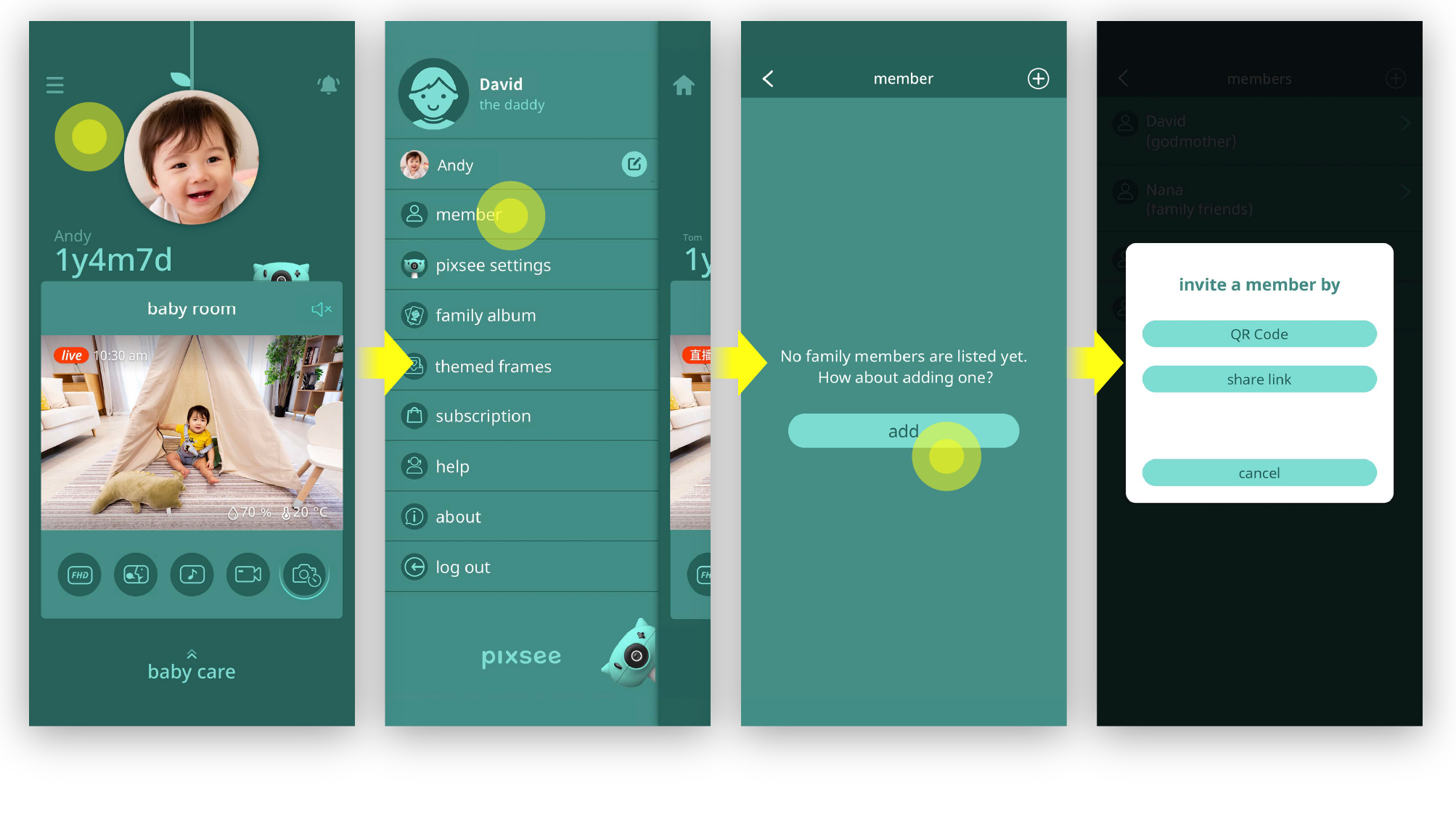
1. Via QRcode
Your invited guests simply scan the QR code to join and fill in their names and relationship to your baby.
Your invited guests simply scan the QR code to join and fill in their names and relationship to your baby.
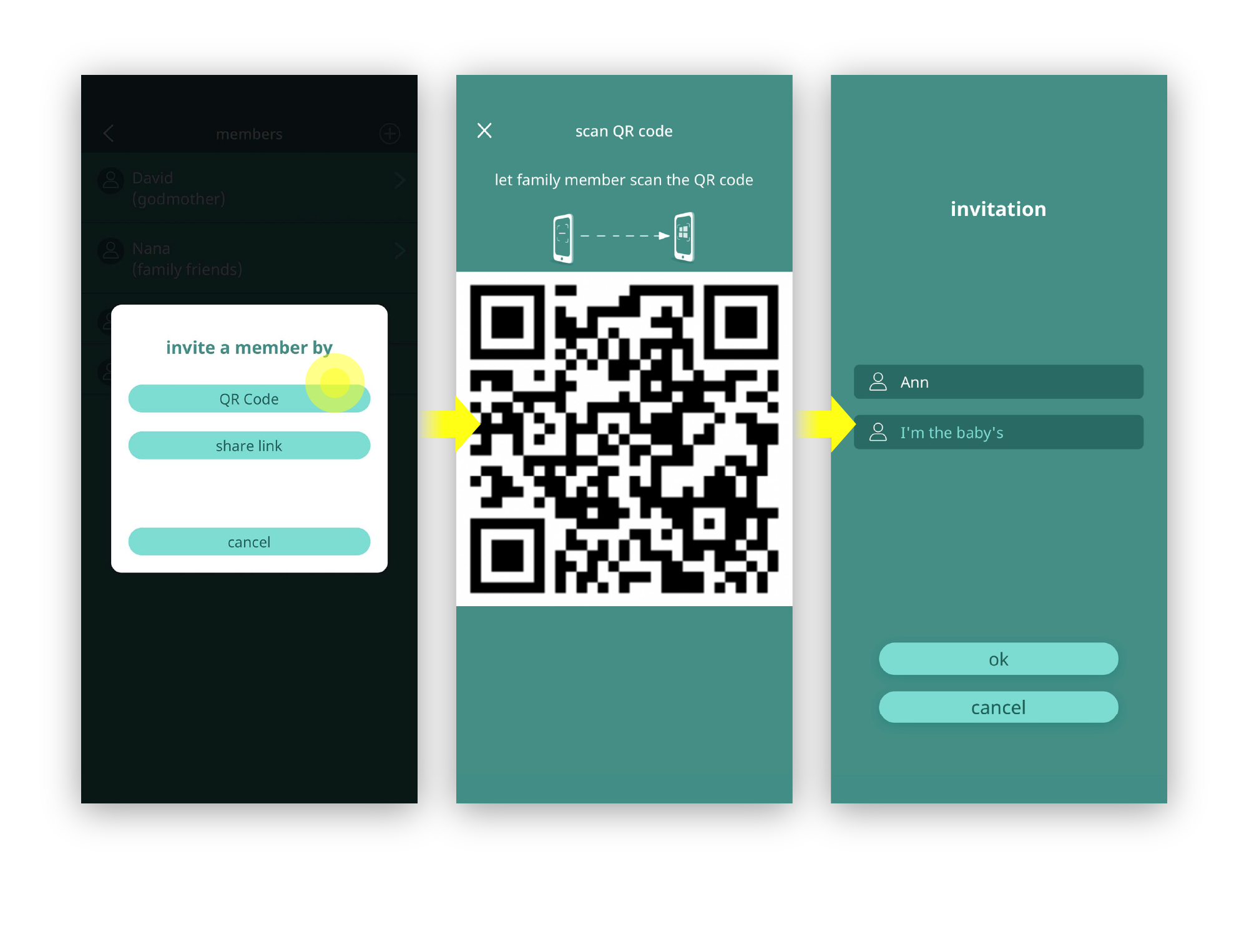
2. Via shared link:
Choose the preferred app to send invitation link for guests to click on. Upon joining, they can fill in their names and relationship to your baby.
Choose the preferred app to send invitation link for guests to click on. Upon joining, they can fill in their names and relationship to your baby.
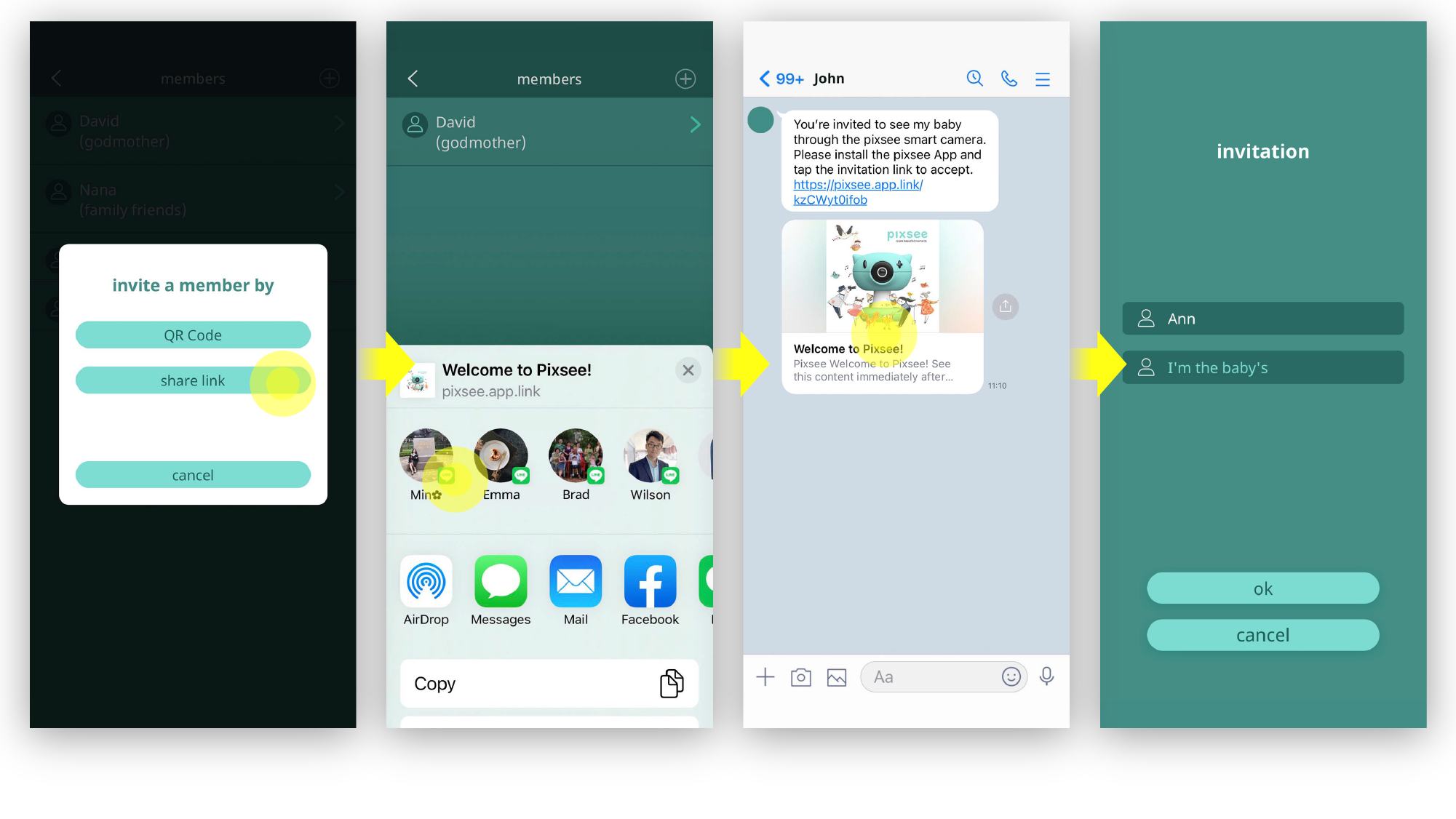
[Usage Permissions]
Only one account can be bound to Pixsee at any given time to serve as the primary account that manages all usage customizations.
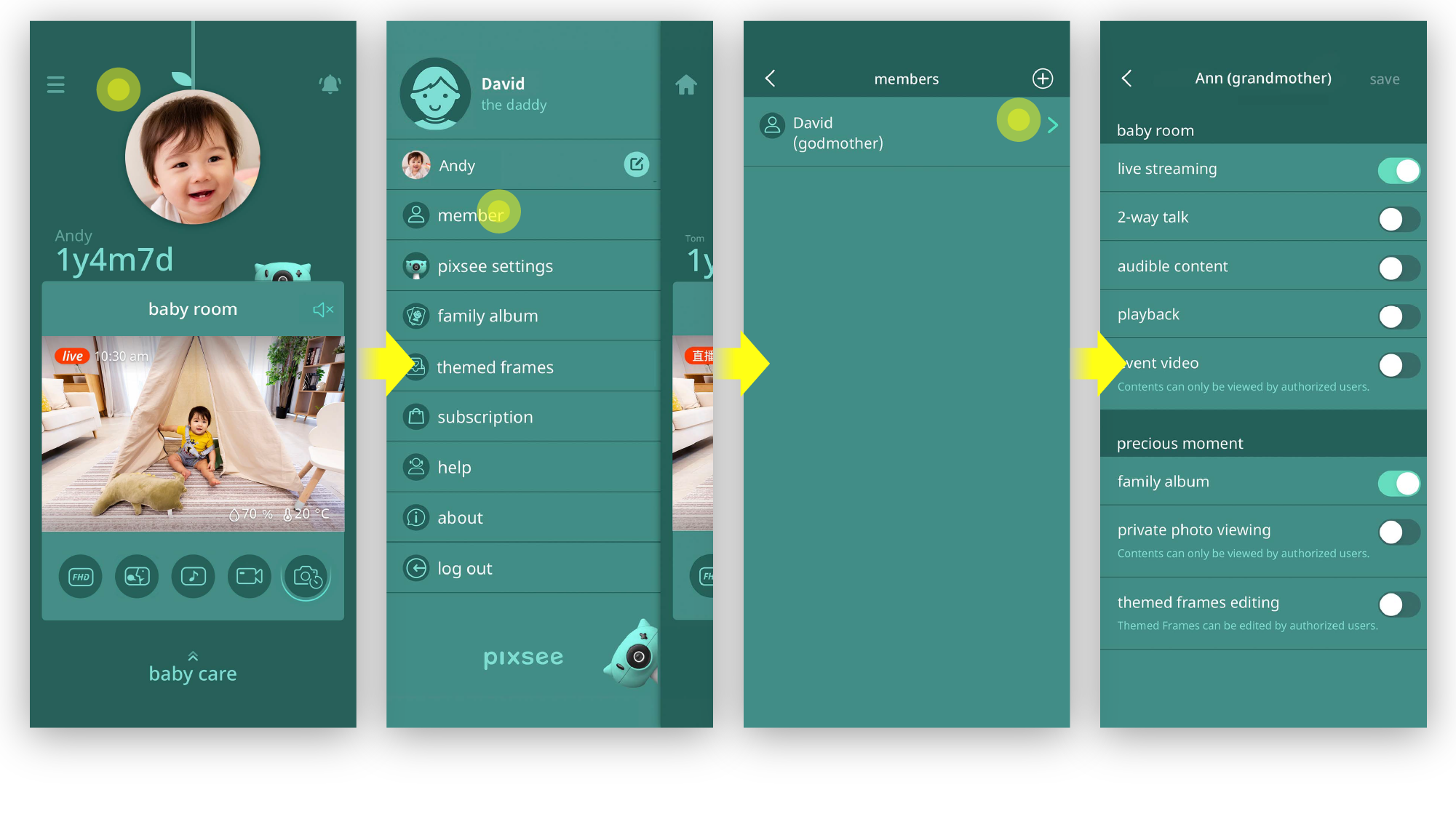
Invited guests will only see what is permitted by the primary account holder, and any unauthorized features will remain hidden from view.
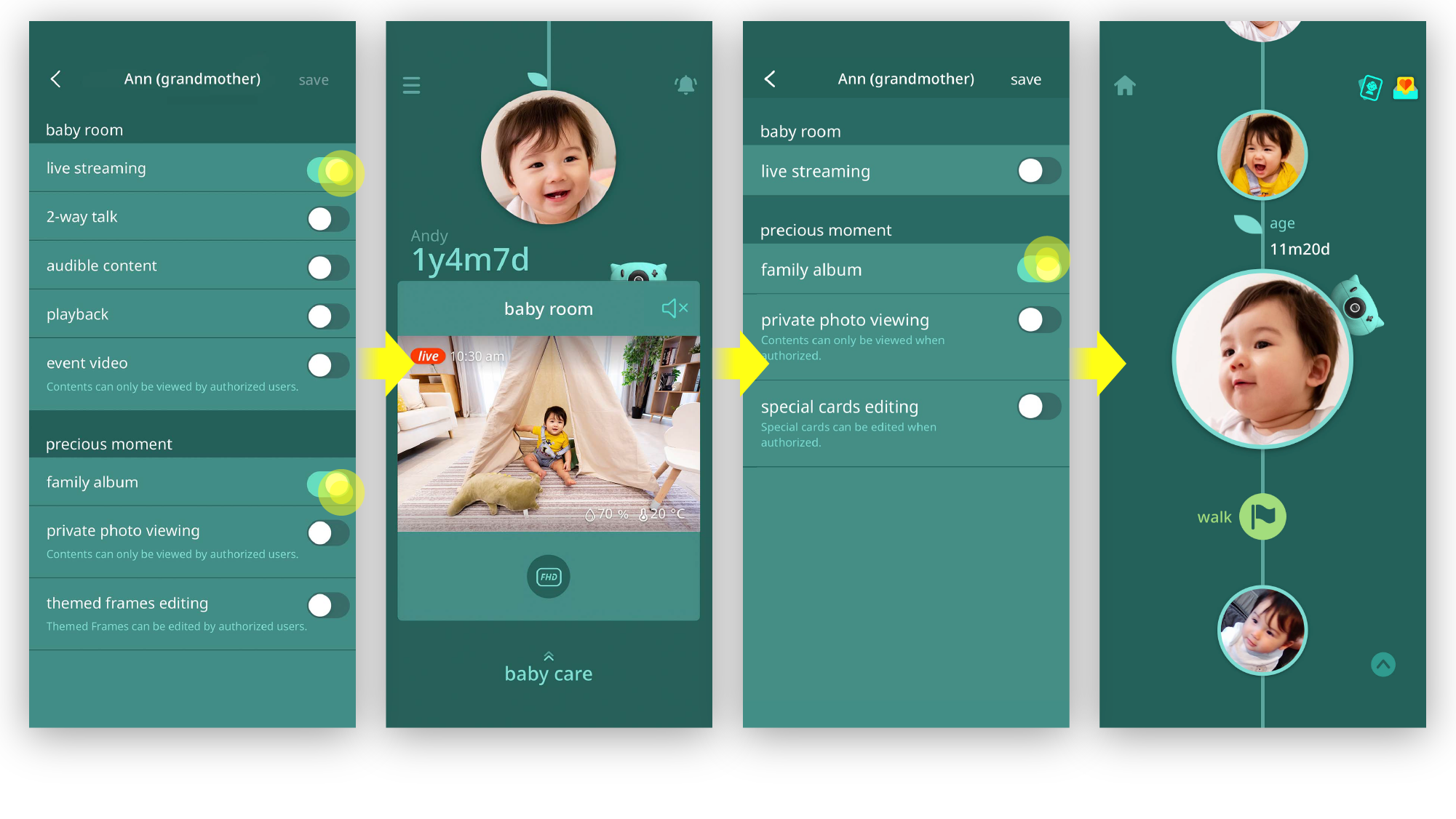
Upgrade your membership with a Pixsee Planet subscription to obtain even more control over privacy settings on photos and videos.
Then, decide whether to authorize or hide content from viewing, or take photos or videos manually.
Then, decide whether to authorize or hide content from viewing, or take photos or videos manually.
[Switch among feeds for multiple baby accounts]
Should you follow multiple accounts on different babies, simply switch among feeds to view the desired account.
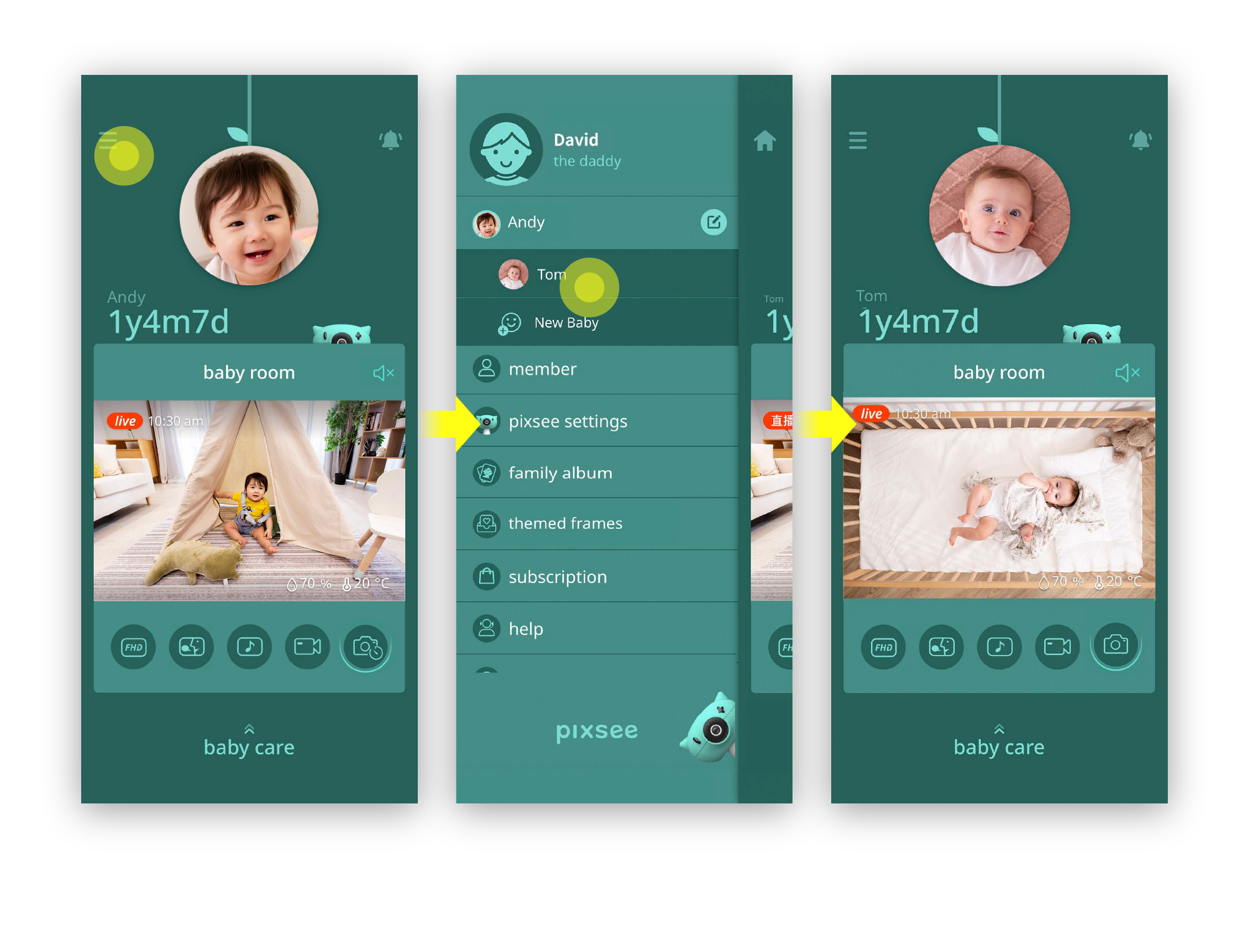
[Remove members]
Click on the name(s) of the people and swipe left to delete them from the list.
The deleted guest may no longer view nor gain access to your content. If deletion is done in error, please send him or her an invite link again for access.
The deleted guest may no longer view nor gain access to your content. If deletion is done in error, please send him or her an invite link again for access.
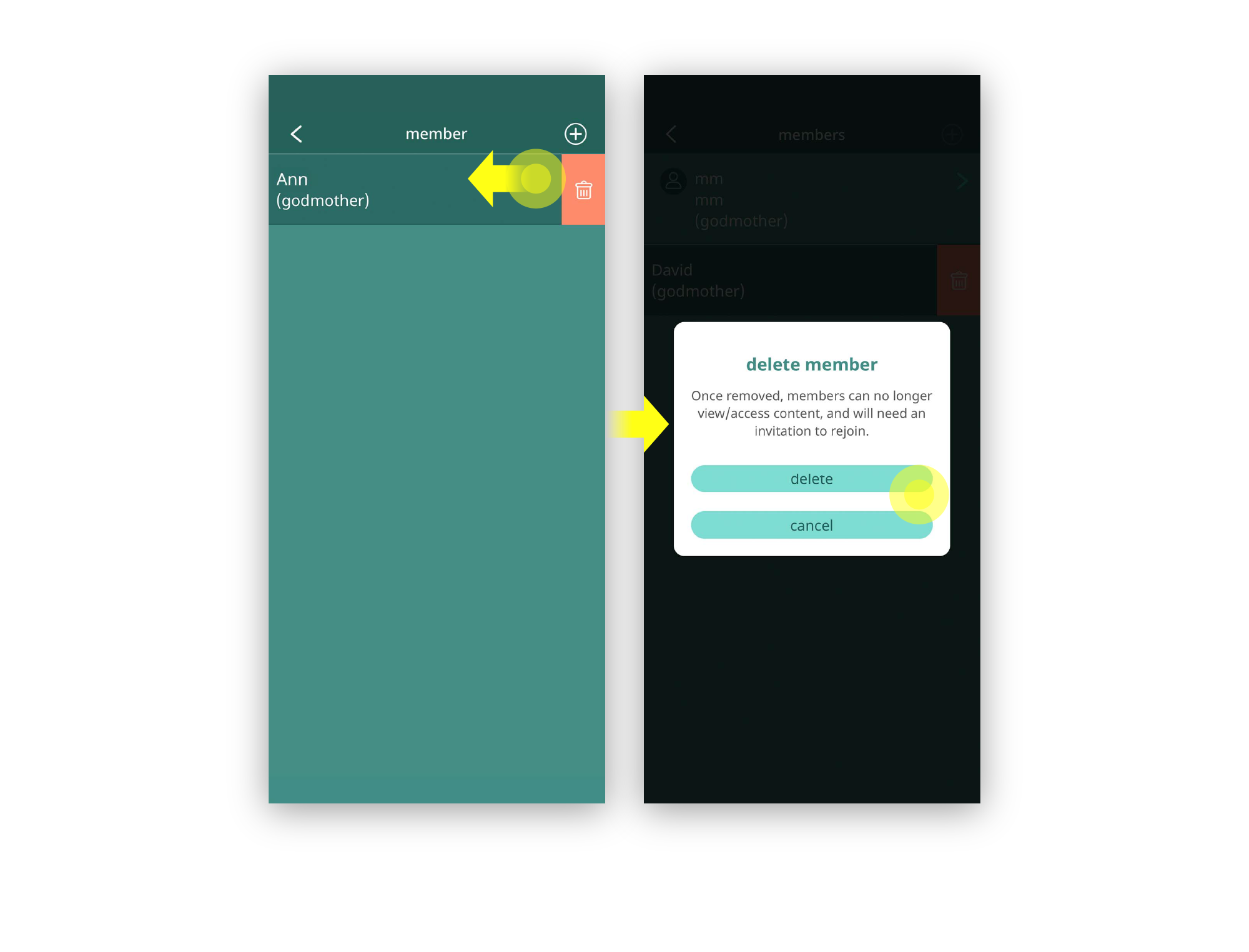
last updated: 2025/04/03
This article is helpful?
Thanks for your feedback!
Please provide your thoughts to help us do better
related articles