You can stop the music through Pixsee App or voice commands.
1. Through Pixsee App
When Pixsee Play device is playing music, a Stop Music button will appear on the live stream screen of Pixsee App. Click the button to stop the music. Please not that there may be a delay in stopping the music if the network connection is poor.
When Pixsee Play device is playing music, a Stop Music button will appear on the live stream screen of Pixsee App. Click the button to stop the music. Please not that there may be a delay in stopping the music if the network connection is poor.
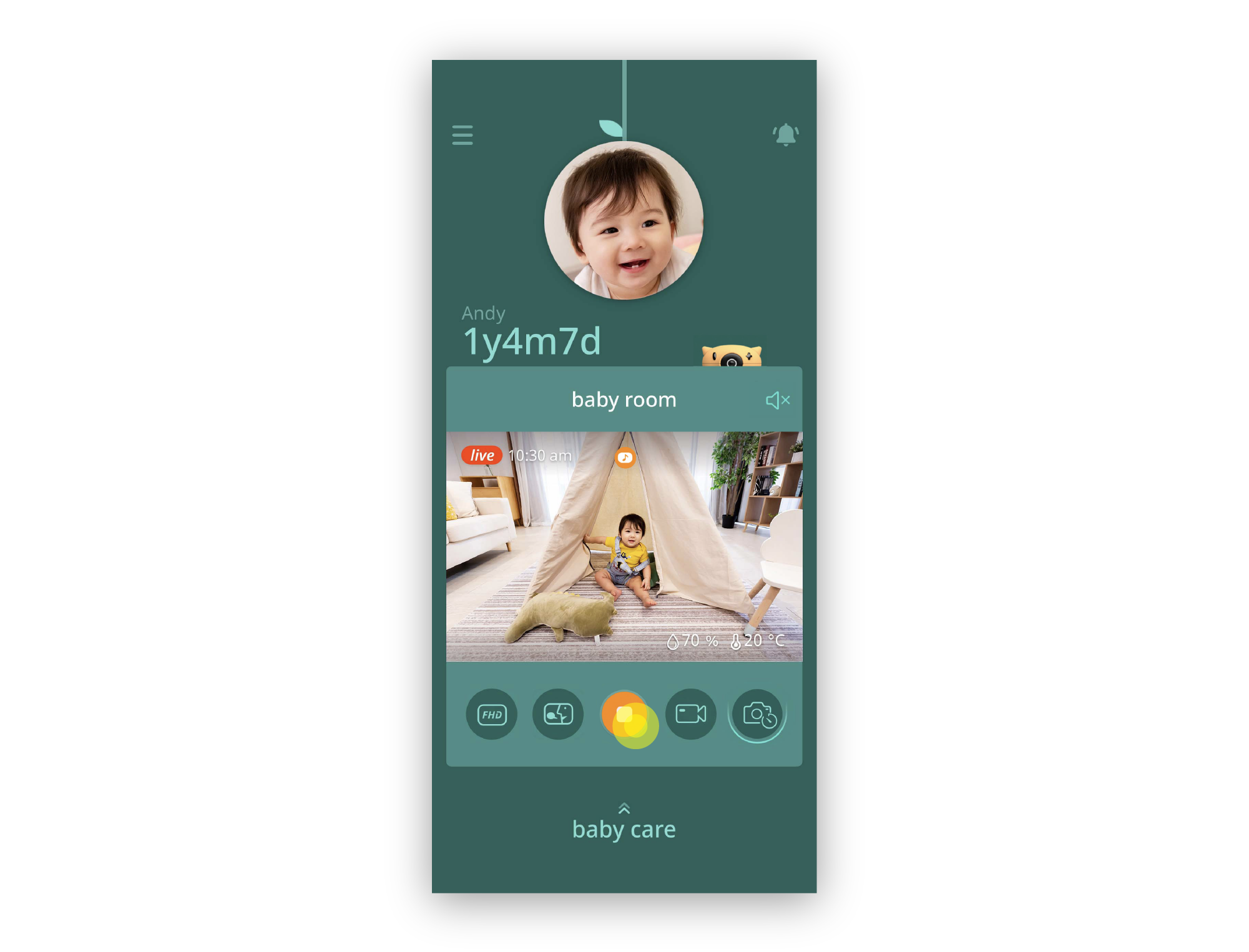
2. Through voice commands
Speak to Pixsee Play device in the language set for voice commands:
English: "Hi Pixsee, stop playing."
Speak to Pixsee Play device in the language set for voice commands:
English: "Hi Pixsee, stop playing."
Note:
"Hi Pixsee" can be replaced with "Hello Pixsee."
When using voice commands, please make sure Pixsee's Voice Commands feature is turned on and speak the command in the set language.
When using Voice Commands, it is recommended to be within one meter of the Pixsee Play device.
When music is playing loudly, it is recommended to use Pixsee App to stop the music.
"Hi Pixsee" can be replaced with "Hello Pixsee."
When using voice commands, please make sure Pixsee's Voice Commands feature is turned on and speak the command in the set language.
When using Voice Commands, it is recommended to be within one meter of the Pixsee Play device.
When music is playing loudly, it is recommended to use Pixsee App to stop the music.
last updated: 2025/04/08
This article is helpful?
Thanks for your feedback!
Please provide your thoughts to help us do better
related articles